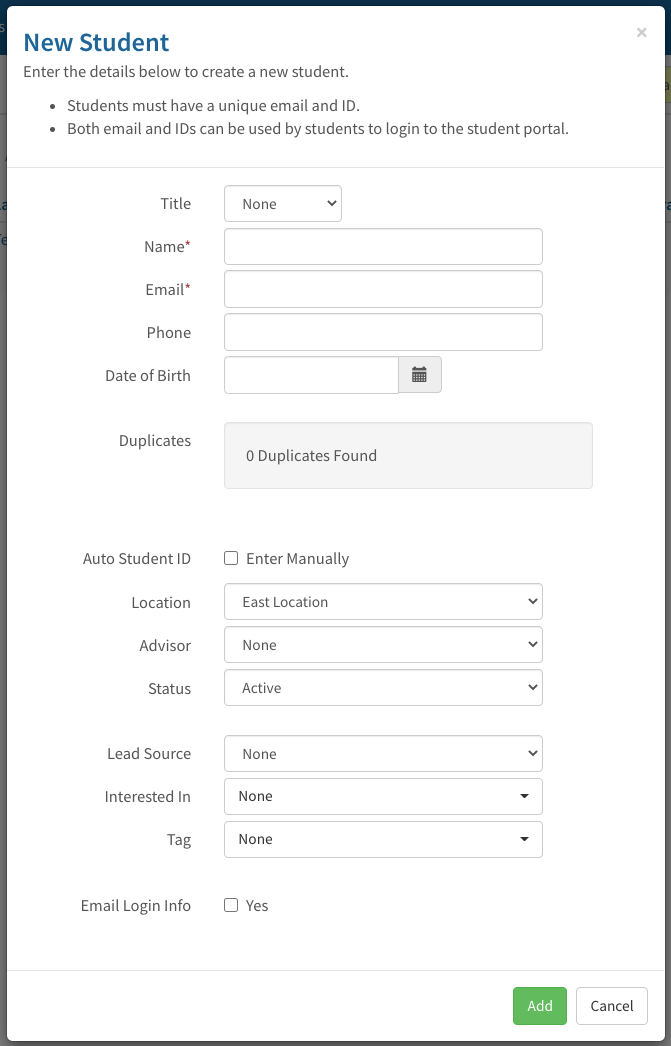1.5.4 Add New Student Getting Started Checklist:
- How to Add New Student
- How to check for Duplicate Student
1. How to Add New Student
To add New Student to ampEducator you use the Green Button labelled "New Student" above the Student List.

2. How to check for Duplicate Student
This launches a new modal window to allow you to create a Student record with the minimum required data. While typing you may discover that ampEducator is checking for Duplicate records on demand. If no duplicates are shown, Click Add at the Bottom Right after filling out required fields. The next screen shown will be the complete Student Profile.
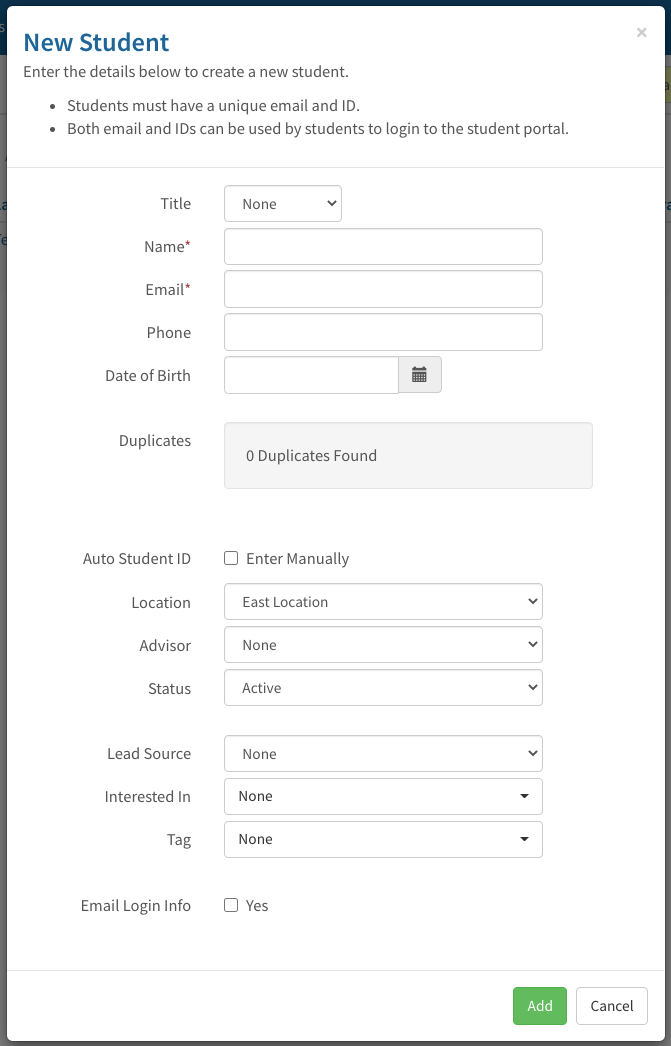
Technical Guide 1.16 Add New Student
| 1.16 | New Student | This is the Green Button above the Prospect List. It is the quick entry screen for Adding a Prospect that allows you to create a Prospect record with the minimum required data. Click Add Prospect at the Top Right after filling out required fields. |
| 1.16.1 | Title | Pulldown to Select Title (if required) |
| 1.16.2 | Name | ampEducator will use spacing to determine First Middle Last Name. |
| 1.16.3 | Email | Email must be unique to each Prospect or Student. |
| 1.16.4 | Phone | Can be set to be required. |
| 1.16.5 | | Select the Date of Birth for the Student |
| 1.16.6 | Duplicates | As characters are entered into Name, Email and Phone ampEducator will match existing records with the data and present possible duplicate record count. Click this box to view the duplicates found. Note: Middle Name is skipped ie. if searching for "John William Smith" enter "John Smith". |
| 1.16.7 | Auto Student ID | Automatically assigns Student ID from next available ID |
| 1.16.8 | Enter Manually > Student Assigned ID | Manually enter an ID for the Student or generate form the Magic Wand from next available ID. |
| 1.16.9 | Location | Select the Location of the Prospect. |
| 1.16.10 | Advisor | Assign an Advisor. |
| 1.16.11 | Status | Select Student Status. |
| 1.16.12 | Lead Source | Assign a Lead Source to this Prospect. To create Sources See - (3.9.8). |
| 1.16.13 | Interested In | Assign multiple Interested In for the Prospect. See - (3.9.3) |
| 1.16.14 | Tag | Assign a Tag to this Prospect. To create Tags See - (3.9.9). |
| 1.16.15 | Email Login Info | Emails the Student login instructions to the Student Portal. |