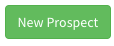1.4.4 Add New Prospect Getting Started Checklist:
- How to Add a New Prospect
- How to check for Duplicate Prospect
- Technical Guide - 1.7 New Prospects
1. How to Add a New Prospect
To add New Prospects to ampEducator click the Green Button labelled "New Prospect" above the Prospect List:
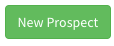
2. How to check for Duplicate Prospect
This launches a new modal window to allow you to create a Prospect record with the minimum required data. While typing you may discover that ampEducator is checking for Duplicate records on demand. If no duplicates are shown, Click Add at the Bottom Right after filling out required fields. The next screen shown will be the complete Prospect Profile.

3. Technical Guide - 1.7 New Prospects
| 1.8 | New Prospect | This is the Green Button above the Prospect List. It is the quick entry screen for Adding a Prospect that allows you to create a Prospect record with the minimum required data. Click Add Prospect at the Top Right after filling out required fields. |
| 1.8.1 | Title | Pulldown to Select Title (if required) |
| 1.8.2 | Name | ampEducator will use spacing to determine First Middle Last Name. |
| 1.8.3 | Email | Email must be unique to each Prospect or Student. |
| 1.8.4 | Phone | Can be set to be required. |
| 1.8.5 | Duplicates | As characters are entered into Name, Email and Phone ampEducator will match existing records with the data and present possible duplicate record count. Click this box to view the duplicates found. Note: Middle Name is skipped ie. if searching for "John William Smith" enter "John Smith". |
| 1.8.6 | Recruiter Assignment | This displays the Type of Recruiter Assignment you have selected to use in Institution Config. The options are Default or Round Robin assignment. See - (3.9.6.1). |
| 1.8.7 | Override Recruiter | This checkbox allows you to Override the Default or Round Robin Recruiter Assignment on demand and select a Recruiter. |
| 1.8.8 | Recruiter | Select the Recruiter you will to assign to this Prospect. Only Users that you have assigned Recruiter Role can be viewed here. This option will not display unless you click Override Recruiter. |
| 1.8.9 | Location | Select the Location of the Prospect. |
| 1.8.10 | Agent | Assign any Agent Role Users you created to this Prospect. |
| 1.8.11 | Lead Source | Assign a Lead Source to this Prospect. To create Sources See - (3.9.8). |
| 1.8.12 | Interested In | Assign multiple Interested In for the Prospect. See - (3.9.3) |
| 1.8.13 | Tag | Assign a Tag to this Prospect. To create Tags See - (3.9.9). |